Technology
Could not load iCloud preference pane
This error has been encountered by many users who have recently upgraded or updated their system to Yosemite or Sierra. And it is when you venture into system preferences that you get the error message of ‘Could not load iCloud preference pane’. This issue can be easily resolved and we’ll list them down for you here. Read along.
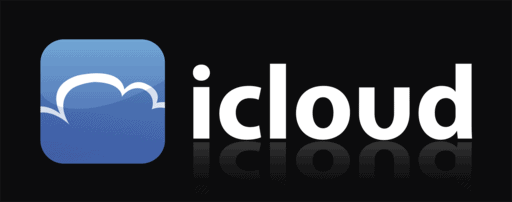
How to solve ‘Could not load iCloud preference pane’?
Solution 1: Move the files from your iCloud preferences
- First, hold down your Option key when you are in Finder and select Library. From there go to the Menu and look for the items with iCloud in the name.
- Now select these items and move them to a new place.
- There will be a few files that are part of the ‘Preferences’ and ‘Application Support’. Remember you only have to remove the files or items with iCloud in the name, not these entire two folders.
- Now reboot your system. During the reboot sequence, your Mac will automatically try to repair the missing files.
- Now try opening the preference pane, it should work now.
Solution 2: Re-enable iCloud on your Mac
The second way to do is pretty simple.
- Just go to the Preferences settings and then click on ‘Internet Accounts’.
- Look for iCloud in there and disable it. Then re-enable it.
- Now restart your Mac and your error will be resolved.
Solution 3: Sign out and Sign in again
You can also solve this issue by signing out of the iCloud and then signing back in. Here’s how to do it:
- Open the Apple menu on your Mac
- Then select the System Preferences.
- Look for iCloud and select to sign out.
- Now repeat the process from the beginning and sign back in again with your credentials.
- Then restart your Mac and see if the preferences work or not. Your issue must have been resolved.
Continue Reading












