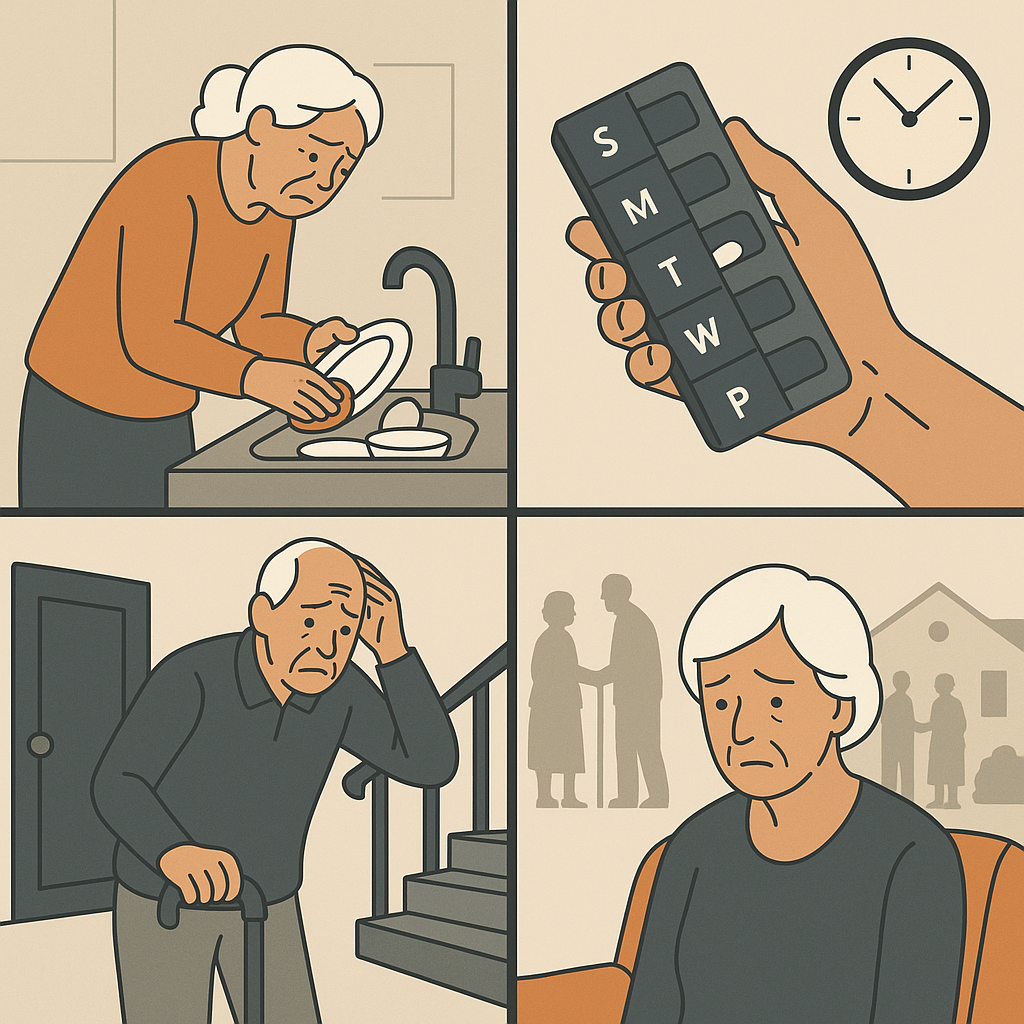Tech Tips
Why Is the Roku Screen Black on Samsung TV?
Roku is a streaming service that allows users to browse and watch thousands of programs on demand. You need a Roku streaming device and an internet connection to binge-watch your favorite show.
Roku is one of the most popular streaming services among other names such as Google Chromecast, Amazon FireTV, and Apple TV.
Most of the time, users never face any issues watching content via Roku streaming, given that all the devices and the internet are working properly. However, users often find their Samsung TV screen turning black which can result from a software or hardware error.
The article explains why your Samsung TV screen turns black when streaming Roku content.
Why Black Screen?
The reason could be as simple as a loose cable or as complex as a faulty TV screen which is hard to repair. Sometimes the TV or the Roku device itself is at fault. Identifying what’s causing the problem greatly affects how you troubleshoot the situation.
Check if your Samsung TV is working fine. If alternate TV channels work perfectly, check if the Roku shows a black screen. In case your TV screen is working fine and you are able to watch all other channels, you need to fix your Roku streaming device.
When Your Roku Screen Goes Black
So, the problem lies with your Roku streaming device. Right? In that scenario, you can follow the troubleshooting methods given below.
If you are watching Roku on your computer and a similar display error appears, check the display mode before trying any troubleshooting methods. Sometimes, dark mode is enabled which might be causing display issues.
Learning how to turn on dark mode on mac desktops or disabling dark mode on a Windows computer can help fix screen issues instantly.
Start with these methods in sequence as the first few are the simplest and are most effective. We will move on to complex troubleshooting tips to help you fix the persisting issue completely even if you are an amateur user.
- Reboot Roku Device
Unplug the power cable to simply reset the Roku streaming device and fix the problem at hand. Restarting the device is the quickest way to resolve the problem when you can’t access the menus As Roku is not displaying anything on your TV screen.
Wait for a few seconds and then plug the device back. For Roku TV, turn the system off and then on to fix the black screen problem.
- Check Cables and Ports
If restart is not sufficient enough to fix the issue, inspect the cables on the rear end of the TV to ensure everything is in place. A loose cable can be the reason behind the black display that’s interrupting your binge-watching experience.
Press all the cables into the port, especially the video port. Make sure to do it firmly to avoid any severe damage. Also, ensure to connect the power cable via the adapter you receive with Roku.
- Connect the Right Input Device
When you are inserting cables into the ports, make sure to connect the right cables to their respective ports. Roku connects to the video port, so keep that in mind. Your Samsung TV will have multiple ports, based on the model you have.
Switch between different HDMI options to check which one works with Roku. After switching the option, wait for at least 5 seconds to allow Roku to display content on the TV screen.
- Fix Resolution Issues
If you are able to listen to sound on Roku but no image appears on the screen, the possibilities are you need to tweak several settings. Before you change or modify the resolution settings, keep note of the current settings so that you can reset if required.
First of all, select Auto Detect if not selected yet. This could be the fastest solution to screen blackout issues. Alternatively, set the resolution to 720p and check if that works.
- Check Internet Connection
When you see the black screen on Roku streaming; however the menu items are visible, ensure that the internet is working properly. More often, unstable WiFi or insufficient bandwidth are the reasons that obstruct your live streaming experience.
In that case, you can reset your modem and router devices. Alternatively, try to connect an Ethernet cable to enable a faster internet connection.
- Reinstall Apps and Programs
Sometimes, the Roku screen appears black when you attempt to view a certain program or channel. Switch to different programs to detect if the problem is app-specific. Ensure other apps and programs are running appropriately.
Identify apps that are not working properly on Roku and leading to black screen errors. Delete that app and then reinstall the app to check if it is displaying the content as expected.
The above-mentioned troubleshooting tips will enable you to fix screen-related issues while streaming Roku content on Samsung TV. Start with the simple troubleshooting methods and move on to the complicated solutions only if required.
Resetting Roku to factory settings can help, but be careful as you might lose access to saved apps and programs. You will be required to reinstall channels and your favorite content.